The HP DeskJet 2755e has the essential features you need to print basic color documents like recipes and forms. Print, copy and scan with ease, print from your phone and get easy setup. It includes the optional HP+ Smart Printing System that keeps itself up to date and ready to print from virtually anywhere at any time—at no additional cost.
FROM AMERICA’S MOST TRUSTED PRINTER BRAND – Best for home printing, including basic color documents like recipes, forms and travel documents. Print speeds up to 5 pages per minute in black or 5 pages per minute in color
KEY FEATURES – Print, copy and scan in color, plus mobile and wireless printing
INCLUDES HP+ SMART FEATURES – Upgrade to HP+ during setup to get advanced features for mobile printing, security, automatic updates and more. HP+ only works with an HP account, internet connection and Original HP Ink for the life of the printer
CONNECTIVITY – Dual-band Wi-Fi with self-reset automatically detects and resolves connectivity issues. Also includes USB 2.0 port
3 MONTHS OF INSTANT INK INCLUDED WITH HP+ – Print up to 700 pages a month and get ink delivered only when you need it. After 3 months, monthly fee applies unless cancelled, and you’ll save up to 50% on ink
HP SMART APP – Simple, step-by-step guided setup. Print, scan, and copy everyday documents from your phone—from anywhere. Get advanced features with HP+ in the Smart app including mobile fax and advanced scanning features such as multi-item recognition
This printer is intended to work only with cartridges with original HP chips or circuitry and will block cartridges using non-HP chips or circuitry. Periodic firmware updates will maintain the effectiveness of these measures
7 reviews for HP DeskJet 2755e Wireless Color inkjet-printer, Print, scan, copy, Easy setup, Mobile printing, Best-for home, 3 months of Instant Ink included,white
Related products
You may add any content here from XStore Control Panel->Sales booster->Request a quote->Ask a question notification
At sem a enim eu vulputate nullam convallis Iaculis vitae odio faucibus adipiscing urna.







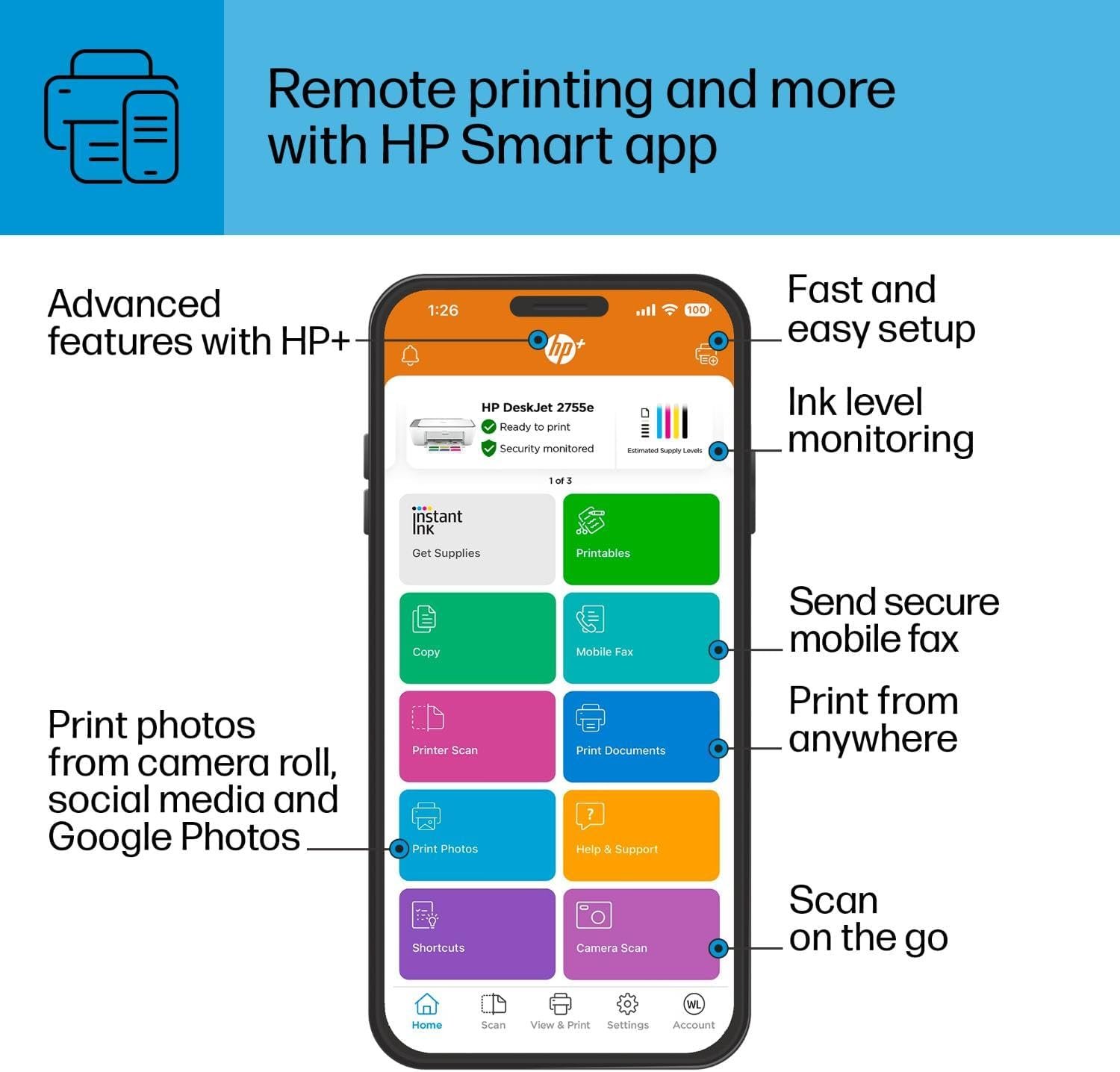


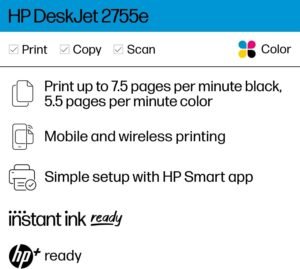

















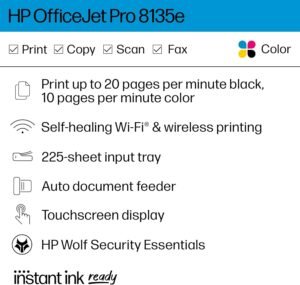











InjunJo –
Works with Eero mesh system
TLDR: good printer, works with eero wifi mesh system, set up in less than 10 minutes – great step-by-step instructions via HP Smart app. If you need a basic printer for occasional printing that’s super easy to setup, get this. I initially bought the Canon Pixma MG3620. Downloaded their app to get things setup and what a nightmare. I have an eero wifi and the PIXMA printer would not show up on initial scan. I would select scan again after clicking a series of buttons on the printers and then it would popup only to show my wireless network listed 4 times with me being left to determine which one I connected to. I assumed it didn’t matter but it did given after selecting 1 and inputting the password, it wouldn’t connect. I would click the series of buttons on the printer again to begin the process again only to have all the wifi networks show up (mine + other networks it found) but in a totally different order. This meant I couldn’t even weed out each of my 4 networks to find which one was right. Also, the one time I did manage to get it to connect, I had to set my eero wifi in legacy mode for it to connect. As soon as I removed it from legacy mode, the printer began failing again only for me to begin attempting to get it connected again. I looked on many forums but eventually couldn’t find a solution as many other people had issues as well.Why do I mention the printer above? Because I then bought THIS hp printer and simply downloaded the app, plugged in the printer, turned it on, and followed the step-by-step instructions (with animations) and it immediately found my network and connected. No duplicate entries, no hassle, it just worked. I was printing within minutes. I then tested printing on my mac, my downstairs PC, and my phone with AirPrint and it all just worked. I spent almost 2 hours on the canon printer troubleshooting and it was just a huge headache. As for print quality between the two, I couldn’t tell you, but if you just need a basic occasional printer, you can’t beat this for the price and simplicity. Hope this helps.
Lindsey Hamm –
I Don’t See What the Big Fuss Was…
I had no problem setting this printer up. That being said, I am a millennial. No offense to the older generation, but if you are not one who is privy to technology or its many advances, this printer will not be the easiest for you to set up… To make things easier for those that might struggle with setup, here they are in layman terms:1. Take Printer out of the box.2. Take off all wrapping.3. Plug it in and turn it on.4. Slide up the back printer paper tray.5. The blue marker in the middle of the space on this this tray, needs to be slid over to the left, before you can add paper. You might have to pull it forward and up before you can slide.6. Open the bottom panel, open the inner door, unwrap the ink and insert the cartridges as directed by the illustrated guide.7. Get your smartphone, because this is how you are going to be setting this up. If you don’t have one, then you have to go to 123.hp.com and set it up that way, but it’s highly recommended to use the app on the phone.8. Download HP Smart from the apple store or the play store.9. Select the first option to set up a new printer. As long as the Wi-Fi light on the printer is flashing and the Wi-Fi/Bluetooth light is on, on the smartphone you should return a result of your new printer.10. From there, set up your new account or log in with your current HP account if you already have one.’This took me all of five minutes to do, not long at all. Very easy set up for someone who is technology-savvy or who is able to follow instructions well.Make sure to hit that you are replacing your old printer if that is what you are doing as well. If you want to set it up on a desktop, you can go to 123.hp.comTo me, this isn’t hard to, but I do think that HP could have laid out the instructions much better than they did. It’s like they assumed that everyone would understand to get out their smartphones and set up their printer like there was no problem at all. They need to work on that and make it more user-friendly.The printer itself is great. Nothing is broken, connected easily, looks very nice, and is printing wonderfully. I would highly recommend this printer to others as long as they are comfortable with this type of setup process.
Roberto Renteria Mata –
Su facilidad de conexion y operacion, aunque aun no se con seguridad como recibire la tinta por tres meses que prometia la promocion de compra de esta impresora
Caleb –
I do a lot more scanning than I do printing, but when I need to print out my assignments, I can do so now from pretty much anywhere. I havenât tried printing while Iâm at school and the printers here at home but Iâm sure there will be a time when I need to. I donât like paying for paper at school. Itâs stupid, I ended up paying half the cost of the printer last time I was in school and I have at least four maybe five more years of schooling to do so this will save me money in the long run The scanner copier works phenomenally not stupid slow like I thought it might be just because itâs flat top scanner but it doesnât take more than 15 to 20 seconds I am probably gonna have to upgrade to a different printer. Eventually that has a dual sided scanner. I just couldnât afford one this time. Thereâs a budget friendly option that is under $200. I would recommend this printer to anybody and everybody. They give you six months subscription to their ink delivery service that will allow you to print out 700 pages per month if you really needed to and when they start billing you for that plan of 700 pages it would cost you 30 bucks I donât need that much paper so I went with a cheaper plan it cost me like five bucks a month for 50 pages worth of ink and when Iâm not using the printer for school, because Iâm back at work I can cancel the subscription cancel any time you want and it will finish out the month and wonât bill you for the next month if you donât End up using your 50 sheets worth of ink. It will roll over to the next month gives you more printing which will allow you to do more printing the next month, which is great when it comes to end of term homework close to end term if you follow few simple requirements. You get a whole bunch of bonus features. Thereâs nothing I can say about this printer thatâs bad thoroughly impressed.
Angelmenethi –
Buena calidad funciona a la perfección ðð»
Melissa Hines –
When your looking for a wifi new printer and scanner I highly recommend this brand. I on trust HP and am very happy. Have had printer for well over a year and it works great. Easy to set up as well.
Elizabeth A. –
Compré un año de la aplicación. (App Requerida,). y aún asà no funcionó.(Mi experiencia con artÃculos de importación en TecnologÃa).En 3 compras 3 problemas. 2 de ellas terminaron en devoluciones. No creo que sean todas las empresas. Pero en el futuro voy a revisar con lupa mis compras al extranjero..